The Internet and Email are the most dangerous avenues for viruses and scams. I am going to show you a couple of ways to protect yourself from these threats via email.
The first one, is to hide the message reading pane; and the second one is to use the “to” column to verify the recipient of the email before you open it.
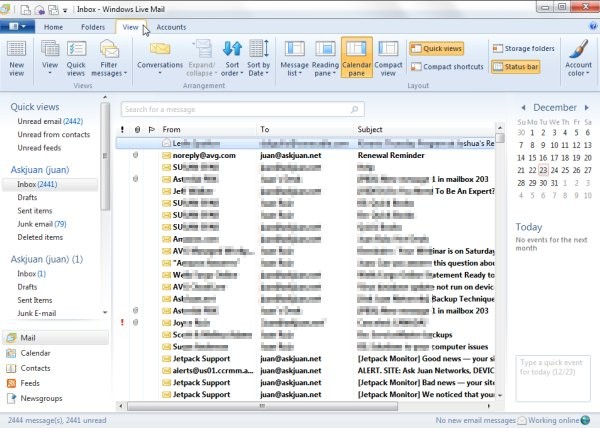 Depending on your email client (the program you use to view your email) the settings should be similar to what I am about to describe. For this exercise I will use the Windows Live Mail program that comes with your windows Vista, 7, or 8. If you have a different operating system and email client, leave me a message at bottom of this article and I will respond with a specific solution for your case.
Depending on your email client (the program you use to view your email) the settings should be similar to what I am about to describe. For this exercise I will use the Windows Live Mail program that comes with your windows Vista, 7, or 8. If you have a different operating system and email client, leave me a message at bottom of this article and I will respond with a specific solution for your case.
Hiding or closing the reading pane
Hiding the message reading pane is the easiest way to stay out of trouble. By opening your messages, you may be broadcasting that you are a viable target for more junk. Spammers use pictures as small as a dot to know when you access your email. So when you open a message, you are inviting the pictures in that report your actions. Allowing the reading pane to automatically open your email is the same as opening it yourself.
To close your email reading pane, go to “view” and “reading pane.” Then select “off” to close the reading pane. It may be a convenience to use the reading pane but too risky. A better option is to open the email by double clicking it once you are sure it is for you.
Is the email for you?
Another way to protect yourself is to know if the message was intended for you. who the message is intended to reach. For example, I get a lot of email. Most of the email I receive is addressed to me. Either my name or my email address is the recipient of the message. But I also get email that looks like it is a broadcast message to a group of people or undisclosed-recipients.
Why is it so important to know the intended audience? It’s important because if the message is not addressed to you but it is asking you to “verify” personal information, you may become a victim of a phishing scam. The safest choice is NOT to open the message that is not addressed to you. By exposing the “to” field in your email client you will be able to tell who is the recipient.
The message came to my inbox, isn’t that enough to know that it was addressed to me? Yes, by default, all the email that arrives in your inbox IS addressed to you – in some way or another. Some questions you should be asking are: “Is it addressed only to me?” or, “Is it addressed to a group of people?”
Exposing the “to” field to your inbox
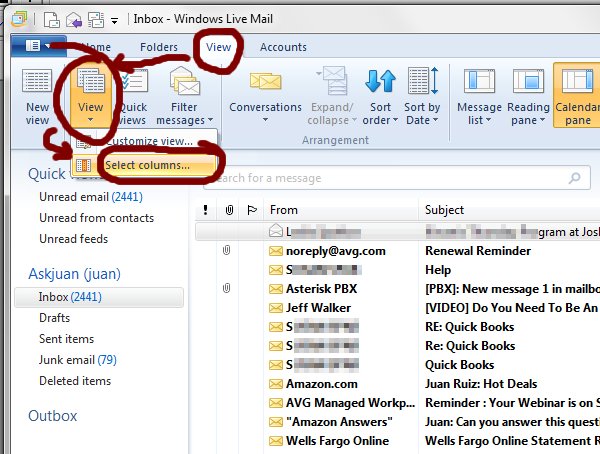 Expose the “to” column (or field) to see the intended recipient. Click on View, View, then Select columns. A small pop up window will appear with a list of fields you can select. Click on the “to” check box. I like to move my field so that it shows between the “from” and “subject”. You can do that by clicking on “move up” until it’s between those fields.
Expose the “to” column (or field) to see the intended recipient. Click on View, View, then Select columns. A small pop up window will appear with a list of fields you can select. Click on the “to” check box. I like to move my field so that it shows between the “from” and “subject”. You can do that by clicking on “move up” until it’s between those fields.
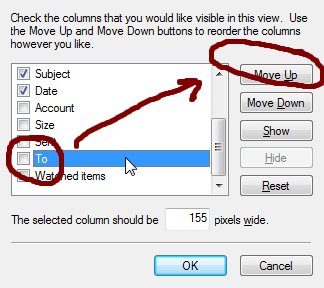 Once the field is properly placed finish by clicking on the “OK” button.
Once the field is properly placed finish by clicking on the “OK” button.
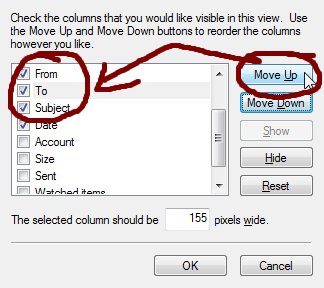 As you can see, there is a new column with the names of the recipients. Now you can determine if the email is intended for you or if it’s just a random spam broadcast.
As you can see, there is a new column with the names of the recipients. Now you can determine if the email is intended for you or if it’s just a random spam broadcast.
What can you learn from this extra column?
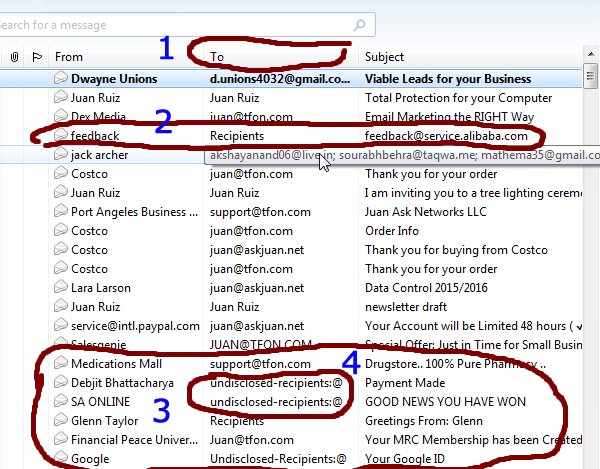 Take a look at this graphic. The extra column is between the “from” and “subject” (1) for easy viewing. 2) you can see this email is not intended specifically to me – I was cautious before I decided to open it. 3) Here are some more examples of potentially dangerous emails. 4) Hint: the are not for me!
Take a look at this graphic. The extra column is between the “from” and “subject” (1) for easy viewing. 2) you can see this email is not intended specifically to me – I was cautious before I decided to open it. 3) Here are some more examples of potentially dangerous emails. 4) Hint: the are not for me!
You made it to the end
I hope this has been a helpful tutorial. If you have any questions regarding this process please feel free to leave me a comment below. If you have not signed up for my email updates you can do that here: http://askjuan.net/newsletter
Thank you for reading, and if you think someone else might benefit from this article, please share.

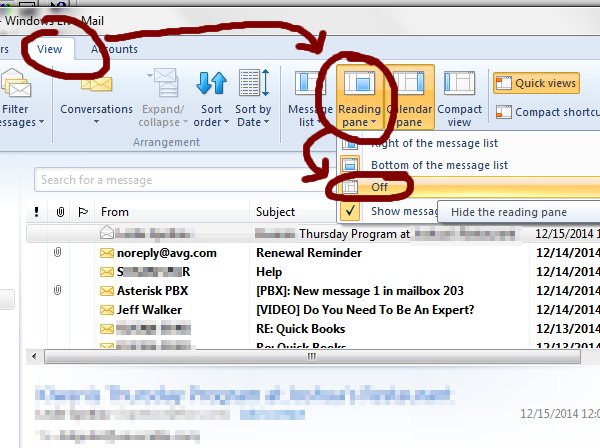
Hi Juan.
This is all getting too hard. I am still using Ask Juan By Zimbra. Sometimes I use Internet Explorer and other times Google Chrome. I was trying to decide which one. There’s too much junk on both. Is there any way to just use the internet to search for answers, and for e-mail? I am very bothered by so many ads and things that pop up in front of what I want to read. I thought I would switch to gmail but the site looks black and spooky. I am starting to hate computers and especially the Internet.
I have windows 8 and use Firefox to view my messages on gmail. I like gmail because it catches lots of spam, but would love some ideas to be safer.
I use Firefox and Zimbra. Could you please help me find the “to” column?
I have Windows 7 with a Gmail account. Can you help me with protecting my email?
Hi Lila, do you use a web browser like Internet Explorer or Firefox to view your mail? Or do you use an email client like Outlook or Live Mail?