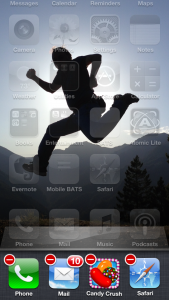
Email on my iPad is not responding to finger commands. It loads and updates but will not open to let me read anything nor move from one email to another–nothing. Both my personal email provider and Gmail on my PC are working just fine so it’s got to be a problem with the iPad. Can you help me?
Answer:
Option 1) Double click on the home button. Touch and hold a tile from the bottom row. When the tiles start wiggling, tap the “minus” sign. that will close the app. Close all the open apps this way. When done, click on the home button again to return to normal operation. Start your email to see if it helped.
Option 2) If the above did not work, depress the “power” button and keep it pressed until the “Slide to power off” option shows up. Slide it, wait until it powers off. Press the power button again to turn the iPad back on. Use your email again.
If this was helpful to you, please do these two things for me:
1) Send this article to a friend you know would benefit from this information.
2) Make sure you sign up to receive more helpful tips from me. Enter your email and click, “Sign me up!”

Thanks so much Juan – rebooted and Mail worked perfectly! Love from Elizabeth in London
Dear Gentlemen and Gentlewomen: I am So So Happy to have found all of you, most especially Mr Juan! I am 70 years old, my brain doesn’t work very well anymore; I must read and read and read the same directions in order to understand, I do well so far, but it is ever so time constraining. My issue (s) are as follows: My e-mail is Frozen (really Frozen), I receive e-mails, but they will not open up for me; it will not allow me to send e-mails, I cannot locate the “minus”. sign in the App to work this problem out. Also, is the “power” button on the iPad the same as the home button. Anything you can do for me will be greatly appreciated, and Happy Holidays! Patricia
Dear Mr. Juan: Re: Unfreezing e-mails I finally unfroze my frozen e-mails by doing a reboot, it WORKED! I pressed both the Home Button and the Sleep/Awake Button (at the same time) for 12 – 15 seconds, waited for the APPLE character to show up, then closed the iPad, and then opened up the iPad again, Thank You. Patricia
Thanks for the tip. Powering off my Iphone worked and I am able to delete all my e-mails. Thanks a bunch. Keep up the good work.
Thanks Rosie, iOS 5 and above has a different approach to closing the apps. Instead of making the tiles dance, they appear as miniature screen shots. Flicking them upward closed the app. Try closing the app first then if it doesn’t reset the email flow, then reboot the phone. Thanks for stopping by. -Juan
Powering off worked a treat! Thanks for your help