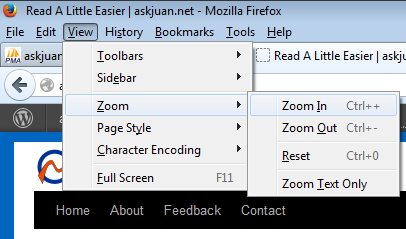Have you ever wished that you had a personal assistant sitting right next to you when you are working on a project on your computer ? someone to help you bounce ideas off of; someone who was an expert in Microsoft Office Suite, formatting, web design, etc.; or someone to put out the fire when that error message just won’t go away. That’s the idea behind remote assistance.
The concept of remote assistance is not new. Many computer programs are embedded with a way to have someone at the other end of a network (such as the Internet) be able to view your computer desktop. This enables the “assistant” or your computer consultant to guide the “requestor” via remote control.
Have you heard of Net Meeting, PC Anywhere, GoToMyPC, MSN Messenger, AIM, etc? All of these applications have the ability to virtually connect to another computer and view the output screen as if the person using it were really right beside them. Most people who are familiar with these types of applications use them to connect to their home computer from the office. Or, better yet, their office computer from home. I, on the other hand, use these applications to “help” people with computer issues. I am truly assisting them remotely.
Microsoft included two neat programs with Windows XP. They are Remote Desktop and Remote Assistance. Both of these programs are included in Windows XP Professional. However, Windows XP Home Edition only includes Remote Assistance and not Remote Desktop. The difference between Remote Desktop and Remote Assistance is that for remote assistance to work, someone must request a connection versus having the connection available with Remote Desktop at any time.
Remote Desktop is an application that allows the user to work on their computer remotely. A more detailed article will be written in the future to explain this concept.
Let me give you an example of how Microsoft Remote Assistance might be helpful. If you are working on your computer and you receive an error message, or the computer is doing something you do not understand, you would be able to request help via an email notifying the “helper” that you need assistance. By sending the email there are computer codes which allow the “helper” (such as a computer consultant such as myself) to connect with your computer, thereby actually seeing what you are seeing on your computer screen.
There is no need to try to describe the problem you are having and the frustrating experience of describing icons, backslashes, those @^#\\& symbols that the average user has no idea of what they mean! (Other than bad words in a comic strip.)
When the “helper” is viewing your screen, they do NOT have access to your files, but are only seeing what is on your screen. The “helper” can then either walk you through the process to resolve your problem, or if you wish, you can allow them access to actually manipulate your cursor/mouse/keyboard and make changes to your document, project, etc.
The other programs are similar in that they allow you or a remote assistant to connect to your computer and ultimately provide you with the assistance necessary. These programs range in complexity as they range in price. But price and complexity do not have a correlation. The important point to remember is that if you need someone to dispel your error code, or help you format your newsletter you can count on me. Please feel free to call me.