I learned this one trick just recently. Use the magnifier to see the screen bigger.
Not to long ago one of my customers bought a new “big” screen TV to use as a monitor. His reason was to be able to read better. Unfortunately, as the monitors got bigger, the pixels (light dots that make up the text and graphics) became smaller. The tighter dots on the screen made text appear smaller.
The magnifier on windows may behave a little differently on the different versions of windows but try this:
Hold the “Windows” key. It looks like a flag and it is usually between the ALT and Ctrl Keys on the left hand side of your keyboard.
With the windows key held down, press the plus (+) key. This will zoom in to your screen.
To pan around the screen (because it will grow bigger than the visual area) move your mouse to the edges of your screen.
Repeat as necessary.
To zoom out, hold the windows key and press the minus (-) key when you are back to normal (100% view) you can close the magnifier by clicking on it and closing it the usual way.

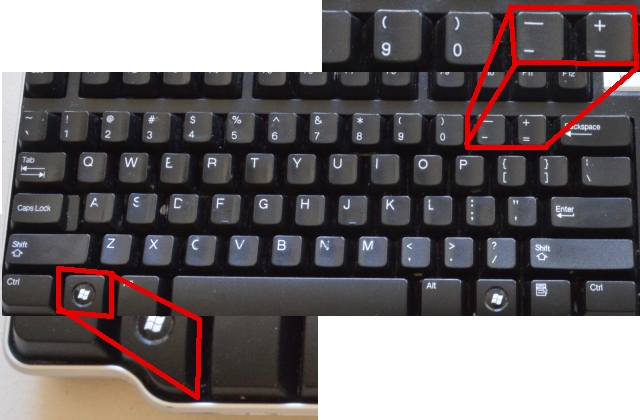
This is great info, thanks