R.I.P Windows XP (8-25-2001 to 4-8-2014).
According to the History of Microsoft Windows from Wikipedia.org, Microsoft introduced Windows XP in the Fall of 2001 and it quickly became my new favorite.
As a consumer, Windows 98 was another favorite. She was a lean operating system – very fast for her time and I was sad when Microsoft retired her in 2006.
Windows XP was the longest living operating system in Microsoft history. At 87 and 1/2 years old in dog years, Windows XP will be put to sleep tomorrow, April 8.
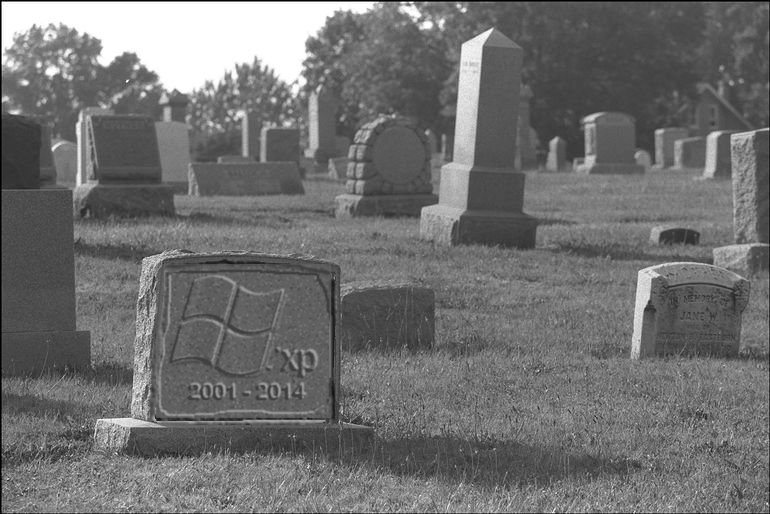
What should we do now?
Windows XP is not going to disappear overnight. It’s going to linger just as Win 98 did also. As the guards slowly retire or better said, graduate, XP will become less and less secure.
It is safe to say that change is inevitable. You must jump ship.
AND THIS IS WHY:
Imagine the story of Joshua in Jericho. Joshua’s army marched around the great wall of Jericho once each day for 6 straight days. On the seventh day, they marched 7 times around and the “walls came tumbling down.” (Joshua 6)
I hope this isn’t sacrilege, but now imagine you are on the inside of that wall and the great army marching around the wall is the enemy. They cannot wait until the maintenance crew (Microsoft) retires; the wall will be in disrepair. And as the army marches, they find cracks and holes. The Malware army will have no trouble coming into your computer when the walls come tumbling down on April 8.
Your computer will be defenseless against hackers and viruses. Your computer can also become part of the dark force, spreading pestilence and death.
Okay, maybe that’s a bit over dramatic. But I want you to be very aware of the danger of using your Windows XP on the internet after April 8, 2014.
What’s the alternative?
The most current alternative is to get a computer with Windows 8. Other alternatives would be to get a computer with Windows 7 or even Windows Vista.
Although Windows Vista is an alternative, I consider it worse than windows XP. So if you were thinking to “upgrade” (lol) to Vista, you might as well stick with Windows XP. Save your money and sanity and upgrade to Windows 7 or 8. If you already have Vista don’t worry, it is not as bad as I make it seem. But, do start thinking about moving onto something better.
I have heard many objections to Windows 8. Mainly that it is hard to use. “Compared to what?” I ask. Windows 8 has a desktop mode that highly resembles the Windows 7 operating system. And Windows 7 operates just like Windows XP. Therefore XP is just like 8. You’ll need to squint a little, but it shouldn’t be too hard to get used to.
What should you do with Windows XP computers?
1) Keep your XP PC.
Windows XP computers will not stop working on April 8th. They will continue to exist. And they will continue to do everything they did on April 7th. The danger of keeping them online is real. But if you unplug the internet connection, you can still use your XP PC to edit pictures, write a book, do your homework, etc.
One thing you should NOT do is browse the internet. Even a modern operating system that is being “supported” by Microsoft needs a good software anti-everything plus firewall. A hardware (NAT) firewall is also recommended at a minimum as well as a “managed” firewall if you run a business.
2) Re-purpose the hardware.
Another thing you can do with your Windows XP is to re-purpose it as a Linux machine for free. All it takes is a trip to Ubuntu.com and downloading a current distro ISO. And a couple of hours to spare.
If you do not understand the previous paragraph, you are probably not qualified to tackle this task. You can hire someone to do the job for you. But if you are afraid to jump into the Windows 8 environment because it looks different than Win XP, you should definitely stay away from a Linux desktop. It is different, for sure.
3) Discard your computer.
Once you are ready to move on from XP the last thing to do is discard your computer hardware. In Washington State, you can drop your old hardware at your local Good Will for recycling.
Here’s a few quick tips to help you with your migrating journey:
Transferring your data to your new computer can be done by different methods. Each method has pros and cons.
1) Transfer your personal data in a CD, DVD or flash drive.
The good thing about this method is that you can select which specific files or folders you’d like to take with you to the new computer.
The bad thing about this method is that is tedious and time consuming.
2) You can transfer your data with a program from Microsoft called “Windows Easy Transfer.”
For that you need a large enough external hard drive, or a network.
The pro: You will be able to transfer ALL your personal data, including email settings.
The con: Too many choices might be confusing to some.
If you are interested in finding out how to do this, leave a comment below. If I get enough interest I can do a video tutorial. Or this one will get you started: http://windows.microsoft.com/en-us/windows7/products/features/windows-easy-transfer
3) You can transfer your personal data files but NOT installed programs.
In other words, you can transfer your Word documents but not your “Microsoft Word” program. You will need to either get a new one or reinstall your old one into your new computer from the original media (disks) and use a valid license for your programs.
Some programs will no longer work in alternate operating systems. This is probably the number one reason why Windows XP has been around for so long. In business there are some programs that cost thousands of dollars. These programs, like Auto CAD, cannot be used with Windows 7 or 8. My advice, keep your Windows XP machine off-line and keep using your expensive software for a while longer.
Parting words:
I hope this article has helped you in your transition. If you have further questions, please feel free to leave me a comment below. You are also welcome to comment on the comments. Wow. Let’s keep the conversation going.
Also, if you know someone who might benefit from this information, please share with them.
One last thing: Please sign up for email updates if you have not done it yet. If you have, thank you.

Thanks Juan for the update on xp.
As you know I have a windows 7 laptop, am I going to have to bring it in to you for expert help, and update?? Thanks for always being there for a dummy.. Joni
Hallo I have a computer that is never online, only used for designing cards and what not. Will the computer just stop working or will it continue to be useable. appreciate the wisdom
No, Windows XP will not automatically stop working.
It should continue to work forever, as long as it is off-line (not on the internet).
I knew this was coming long time ago so I connected my XP laptop to the network and downloaded the latest XP updates. Now I am only using my XP for amateur radio stuff. This laptop doesn’t have enough ram for Win-7 anyway, can’t be increase beyond 512.
I have a PC running win-7 and a laptop running win 8.1 No problem with either operating system.
Thanks so much, Juan for this information. I do have an XP, but just last week I purchased a MacBook Pro. So glad I upgraded even though I didn’t know this change was coming. Glad to know too that I can still transfer my files in XP to the Mac even though I’ve disconnected it from the internet.
Sure appreciate all the help you’ve given me over the years……..
Your loyal customer in Hoodsport,WA
Sue Pringle
Hi Juan, a very good article on the demise of XP and what to do about it.
Thanks for the information.
Ray Weinmann
Thanks Juan. I have a new computer with Windows 7 and 8. I chose Windows 7 for my use.
Great, Dick. What made you decide to use Windows 7 instead of 8?
wow.. that’s scarey. !!
Thank you, Juan. The tutorial would be appreciated.